How do I add or update my payment method?Updated 7 months ago
Adding new payment methods or updating existing ones is easy. Just follow these steps:
1. Log into your Lineage Provisions account: https://lineageprovisions.com/a/account
2. Navigate to the "Manage" section under Upcoming Subscriptions or clicking "Subscriptions" in the sidebar menu.
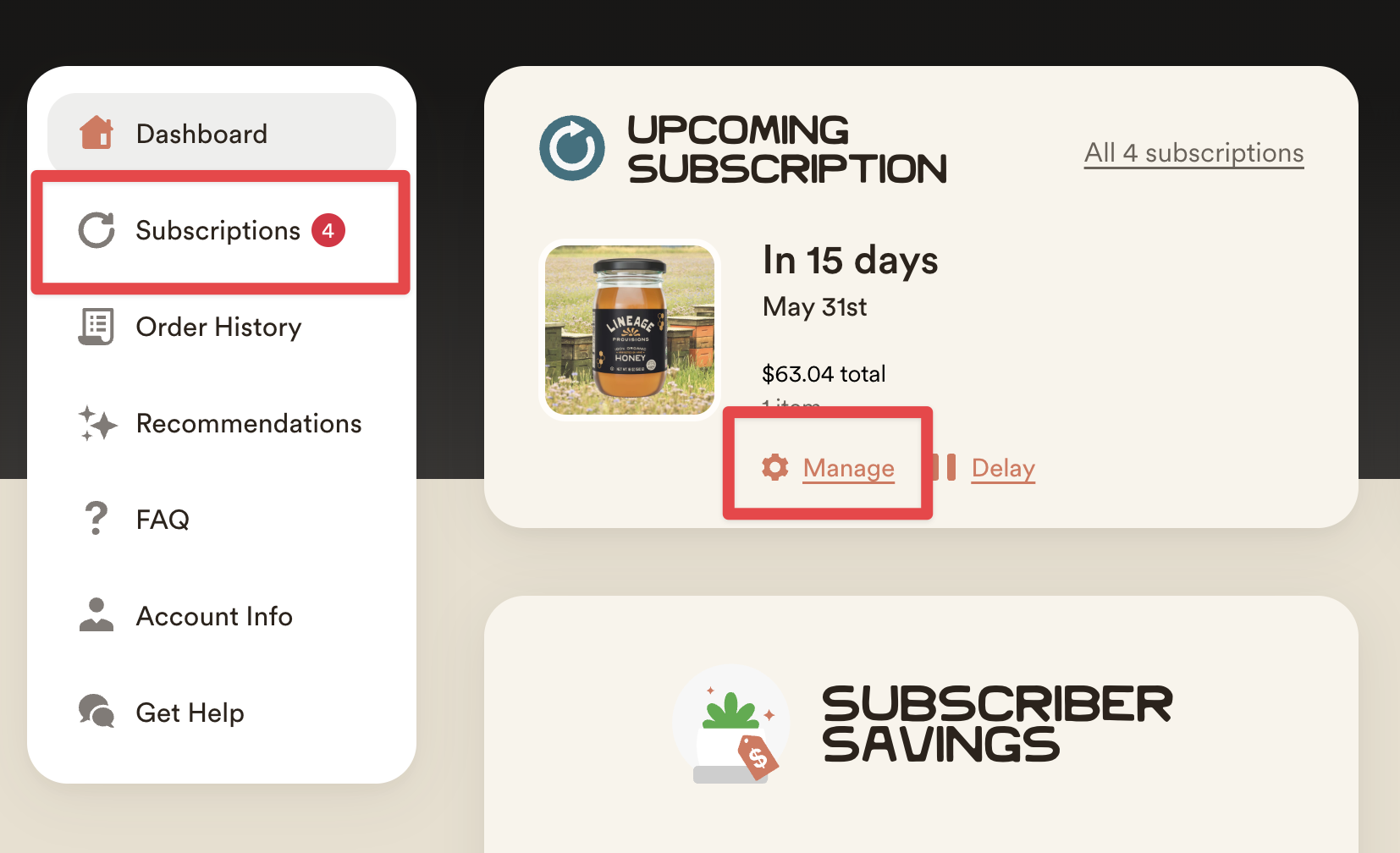
3. Scroll down to find the 'Payment' section, then click on your payment method to open the editing window.
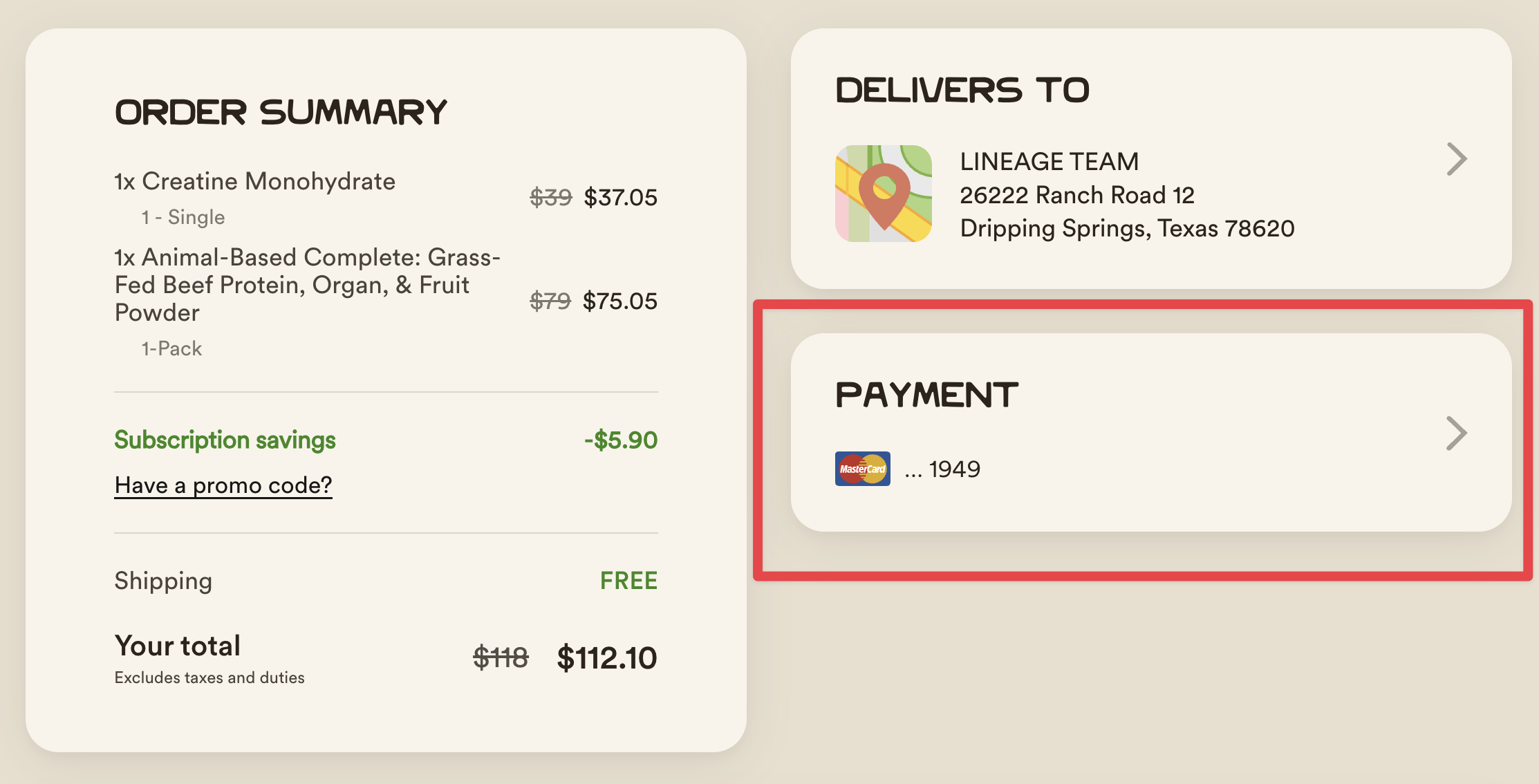
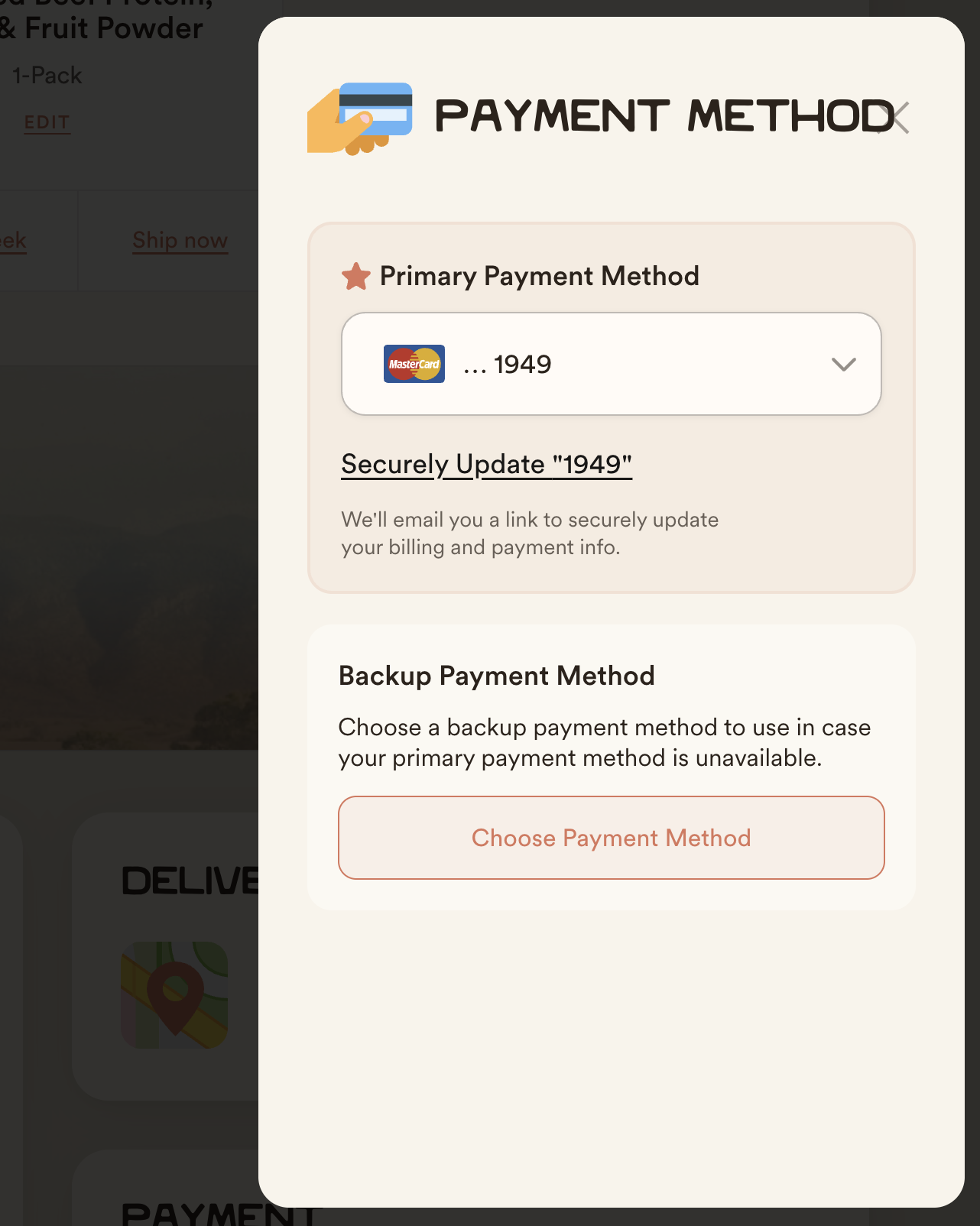
Update your payment method
Click 'Securely Update' to receive an email with instructions to update your existing payment method.
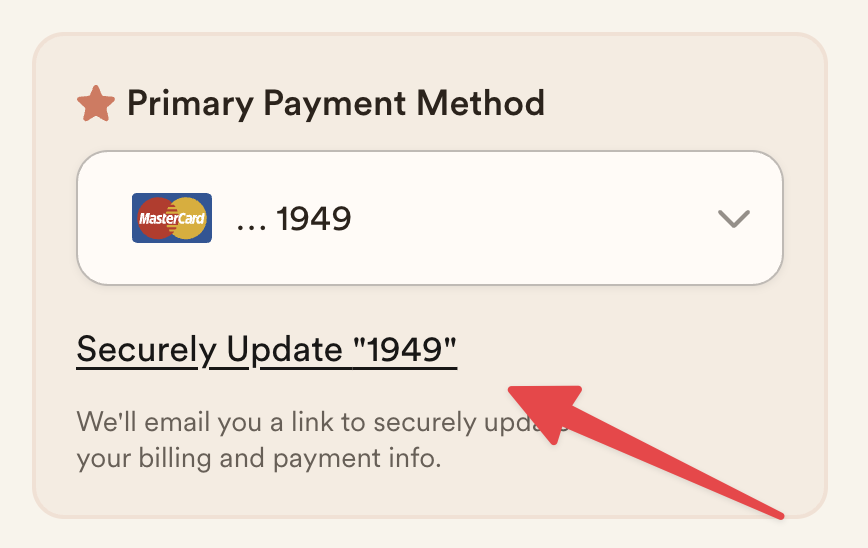
Add a new payment method
Click the primary payment method dropdown menu, then select "Add New Payment Method".
We recommend this option if attempting to update an existing payment method does not work.
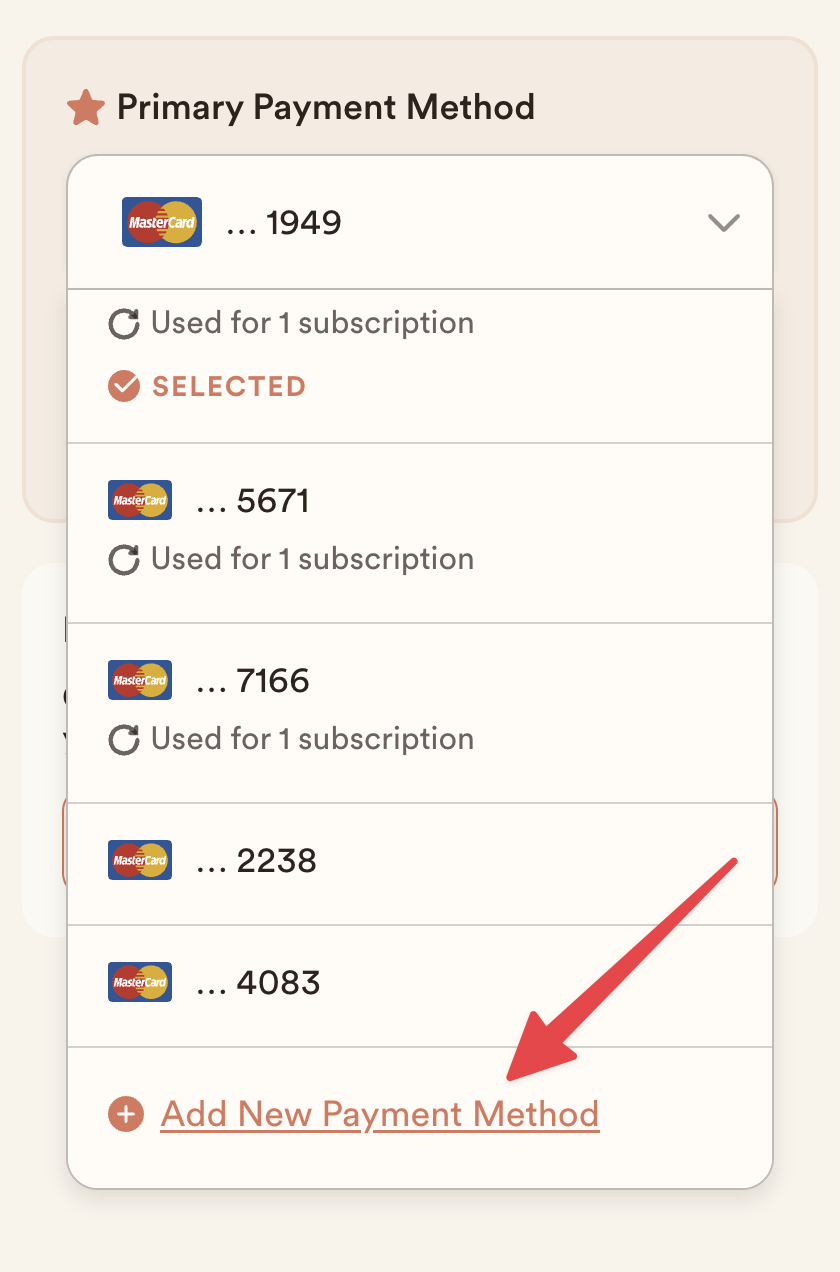
Once you have successfully added the new payment method, remove the old card from your account. You can easily remove old/duplicate payment methods by going to the Account Info page, selecting the payment method in the dropdown, then clicking "Remove."
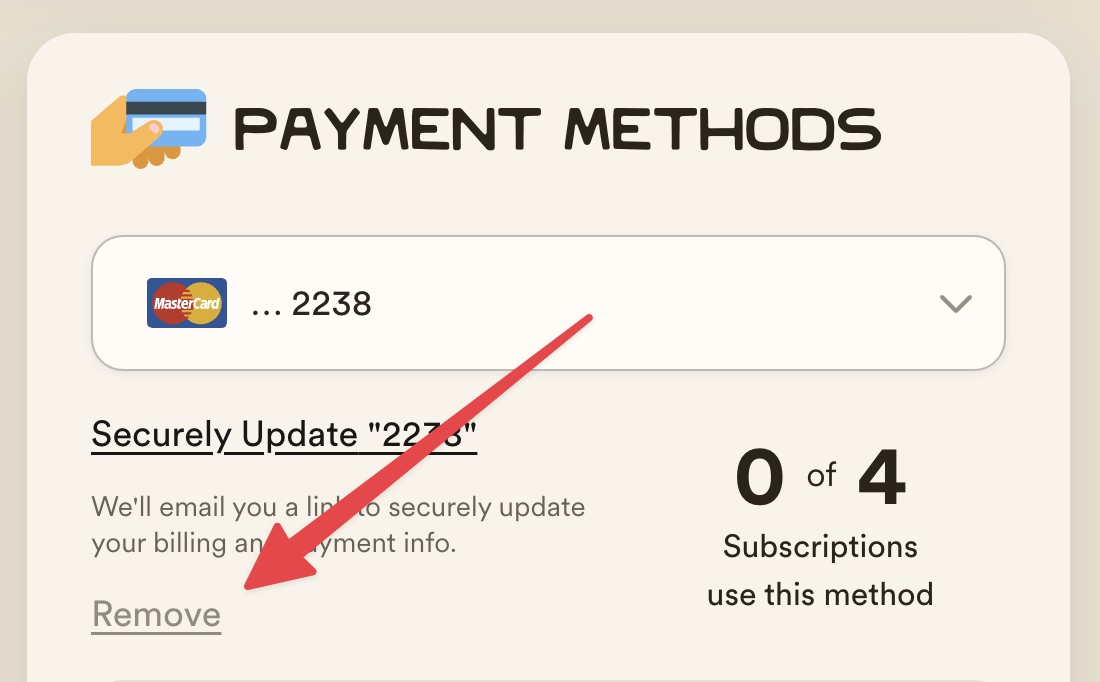
Adding a backup payment method
💡 Pro Tip: To avoid any disruption in receiving your subscription orders on time, we recommend adding a backup payment method in case your primary payment method doesn't process successfully.
Go to the Payment Method section
- In the same Payment section where you manage your primary payment method
- See the "Backup Payment Method" section
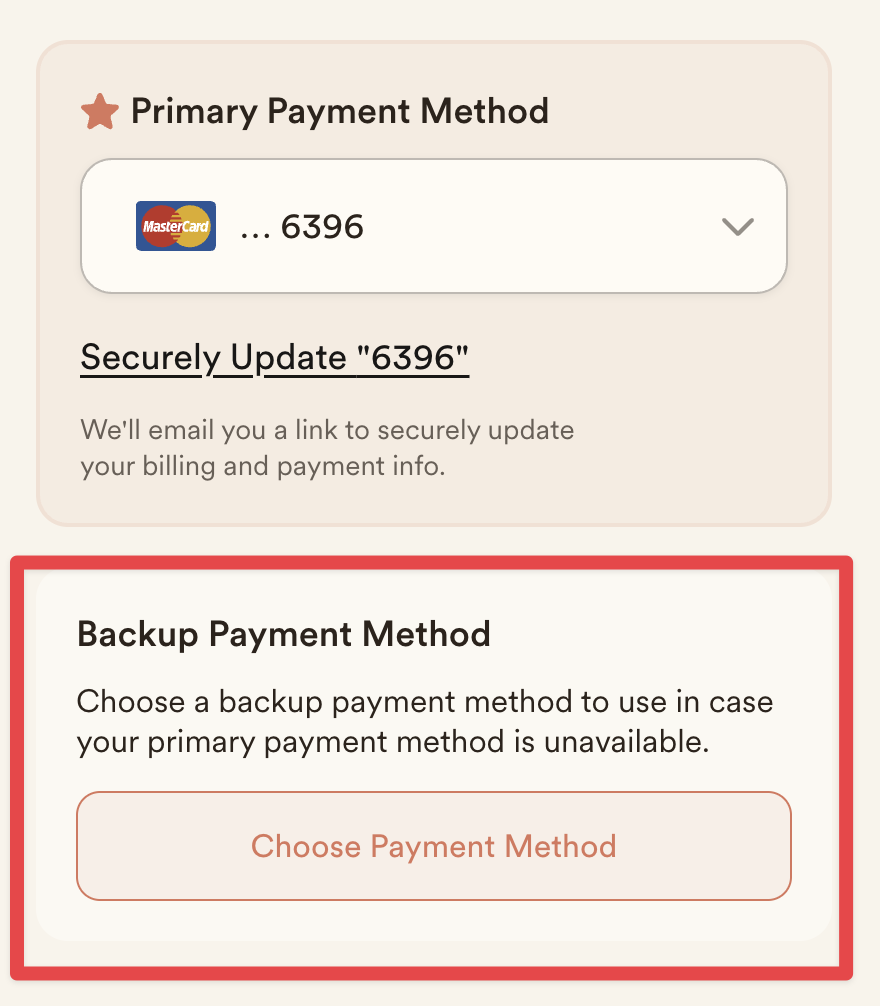
Select a backup method
- Click 'Choose Payment Method' under the Backup Payment Method section
- Select or add the payment method you'd like to use as a backup
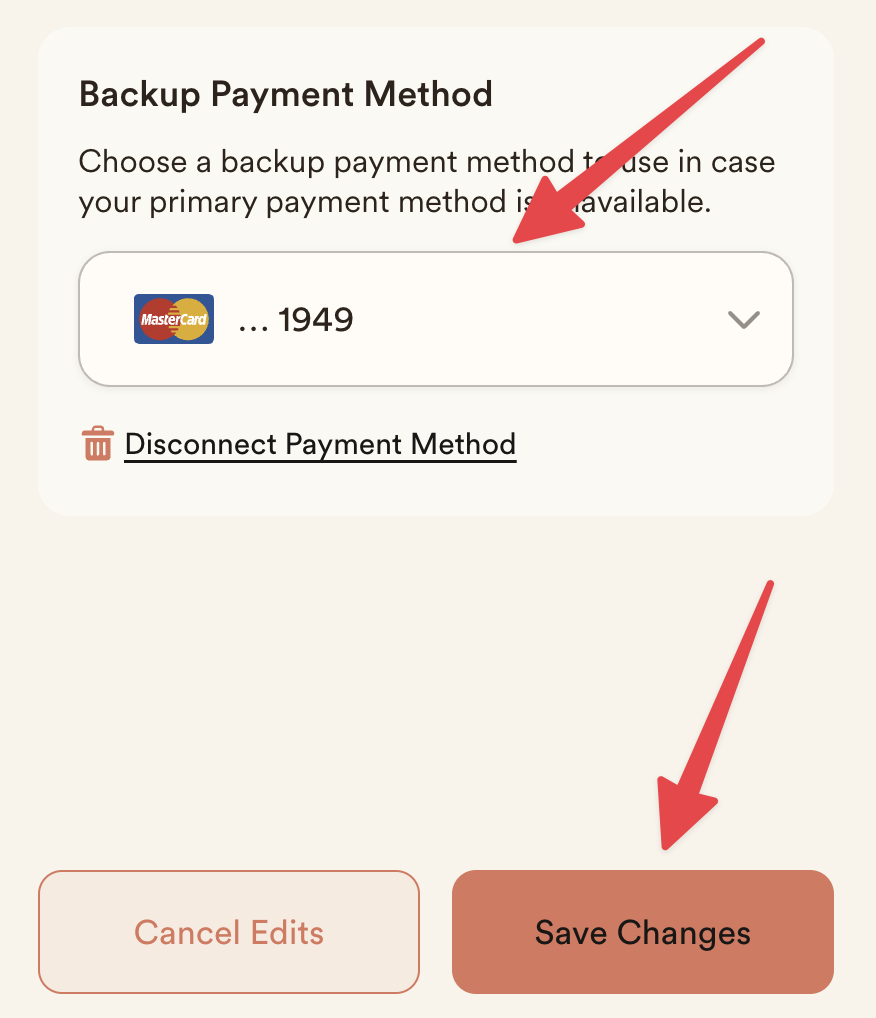
Click 'Save Changes' to set your backup payment method.
Troubleshooting Shop Pay
If you use Shop Pay for your subscription and are having issues updating your payment method on the Shop Pay app or website, please follow the steps above for adding a new payment method directly in your account area. You can then remove the old Shop Pay payment method from your account.
For further assistance please reach out to us at [email protected]